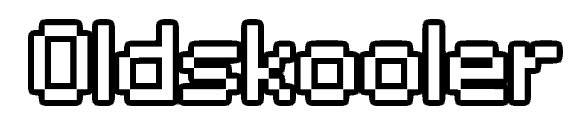[BAT]JoKeR
New member
- Messages
- 3
- Reaction score
- 5
Hi to all! Today I will release a thing that nobody post in public. The release is a Plugin for show exactly the same Add-ons loaded in original .swf files in the HavanaWeb in all browsers.
The Add-ons I mean from HavanaWeb is the Avatar Generator (change look's) in the registration and profile change look's settings pages. Can be used for all Add-ons showed in .SWF files, but at the moment I recomended use only for Avatar Generator because not match visualy 100% like the texts (font) of these Add-ons in modern browsers.
Original Avatar Generator from Registration page (in old browser with Flash):
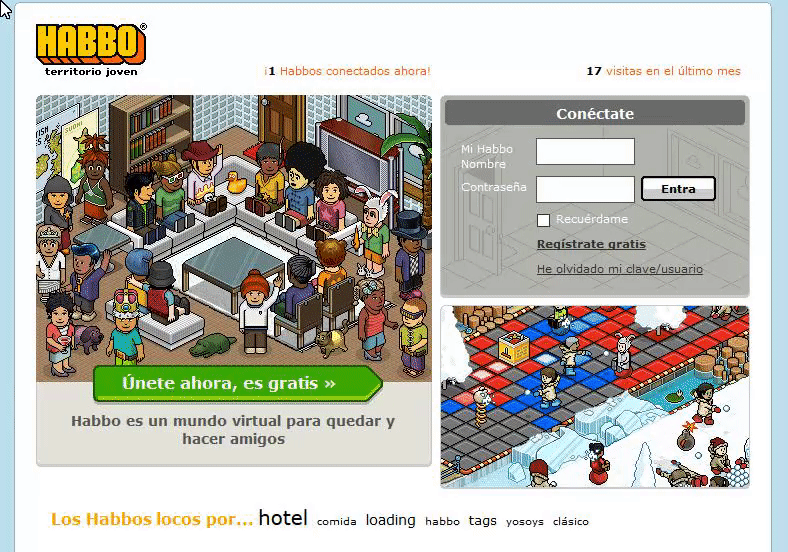
Adapted Avatar Generator from Registration page (in latest Google Chrome browser):
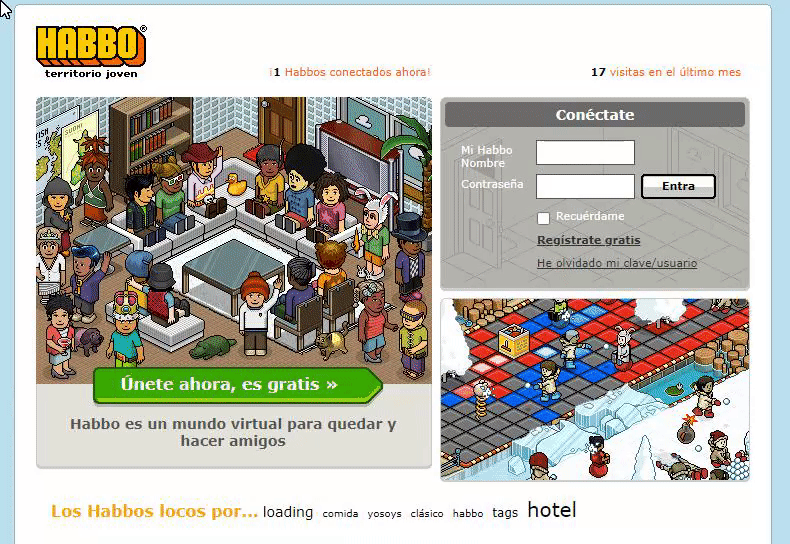
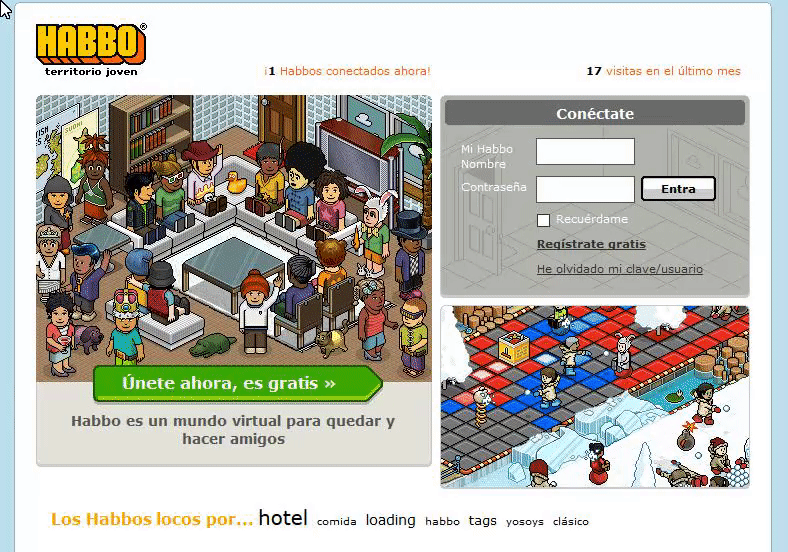
Adapted Avatar Generator from Registration page (in latest Google Chrome browser):
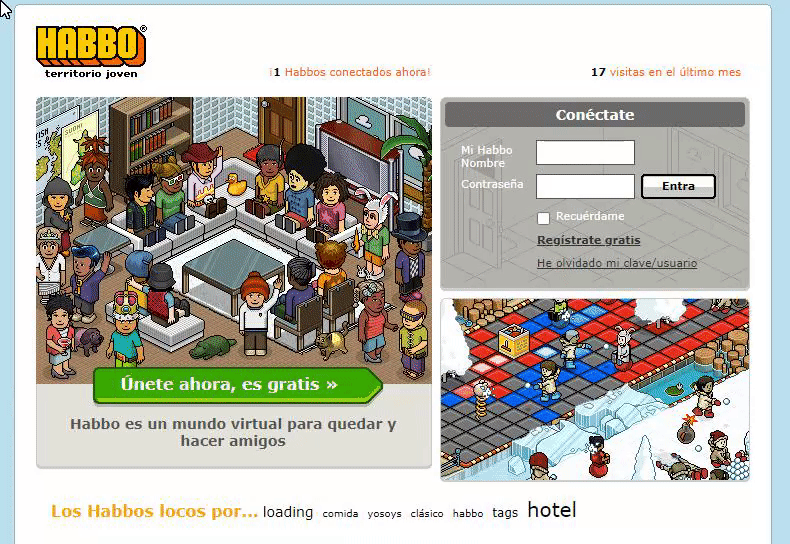
Let's start!!
What I need for enable these Plugin?
- HavanaWeb (obiusly xD)
- Text Editor
- Ruffle Flash Emulator (no download needed)
Now follow this steps:
STEP 1: Go to Ruffle's website and click in "Usage" button from navigation bar. Direct link:
Ruffle
Ruffle is a Flash Player emulator written in Rust. Ruffle targets both desktop and the web using WebAssembly.
HTML:
<script src="https://unpkg.com/@ruffle-rs/ruffle"></script>
HTML:
<title>{{ site.siteName }}: ¡Registra tu {{ site.siteName }}! </title>
<script src="https://unpkg.com/@ruffle-rs/ruffle"></script>
HTML:
<!-- v Starting line of the code what you need to copy v -->
<script>
window.RufflePlayer = window.RufflePlayer || {};
window.RufflePlayer.config = {
"autoplay": "on",
"unmuteOverlay": "hidden",
"splashScreen": false,
contextMenu: "off", // Optional argument, for enable remplace "off" with "on" or just delete this line
};
window.addEventListener("load", (event) => {
const ruffle = window.RufflePlayer.newest();
const player = ruffle.createPlayer();
const container = document.getElementById("register-avatar-editor");
container.innerHTML = '';
container.appendChild(player);
player.load({
url: '{{ site.staticContentPath }}/flash/HabboRegistration.swf',
parameters: 'base={{ site.staticContentPath }}/flash/&'+
'figuredata_url={{ site.staticContentPath }}/xml/figuredata.xml&'+
'draworder_url={{ site.staticContentPath }}/xml/draworder.xml&'+
'localization_url={{ site.staticContentPath }}/xml/figure_editor.xml&'+
'habbos_url={{ site.staticContentPath }}/xml/promo_habbos_v2.xml&'+
'figure='+
'gender='+
'showClubSelections=0&'+
'wmode=opaque',
allowScriptAccess: true,
});
player.style.width = "435px";
player.style.height = "400px";
player.style.frameRate = "8";
});
</script>
<!-- ^ Ending line of the code what you need to copy ^ -->
<meta name="description" content="{{ site.siteName }} es un mundo virtual para quedar y hacer amigos" />
HTML:
<title>{{ site.siteName }}: Mi perfil </title>
<script src="https://unpkg.com/@ruffle-rs/ruffle"></script>
HTML:
<a href="#" id="settings-submit" class="new-button disabled-button"><b>Salvar cambios</b><i></i></a>
<!-- v Starting line of the code what you need to copy v -->
<script type="text/javascript" language="JavaScript">
var swfobj = new SWFObject("{{ site.sitePath }}/flash/HabboRegistration.swf", "habboreg", "435", "400", "8");
swfobj.addParam("base", "{{ site.sitePath }}/flash/");
swfobj.addParam("wmode", "opaque");
swfobj.addParam("AllowScriptAccess", "always");
swfobj.addVariable("figuredata_url", "{{ site.sitePath }}/xml/figuredata.xml");
swfobj.addVariable("draworder_url", "{{ site.sitePath }}/xml/draworder.xml");
swfobj.addVariable("localization_url", "{{ site.sitePath }}/xml/figure_editor.xml");
swfobj.addVariable("figure", "{{ playerDetails.figure }}");
swfobj.addVariable("gender", "{{ playerDetails.sex }}");
swfobj.addVariable("showClubSelections", "1");
{% if playerDetails.hasClubSubscription() %}
swfobj.addVariable("userHasClub", "1");
{% endif %}
if (deconcept.SWFObjectUtil.getPlayerVersion()["major"] >= 8) {
$("settings-editor").setStyle({ textAlign: "center"}); swfobj.write("settings-editor");
$("settings-form").show();
{% if playerDetails.hasClubSubscription() %}
$("settings-wardrobe").show();}
{% else %}
}
{% endif %}
</script>
</form>
</div>
</div>
</div>
</div>
</div>
<script>
window.RufflePlayer = window.RufflePlayer || {};
window.RufflePlayer.config = {
"autoplay": "on",
"unmuteOverlay": "hidden",
"splashScreen": false,
};
</script>
<script>
window.addEventListener("load", (event) => {
const ruffle = window.RufflePlayer.newest();
const player = ruffle.createPlayer();
const container = document.getElementById("settings-editor");
container.innerHTML = '';
container.appendChild(player);
player.load({
url: '{{ site.staticContentPath }}/flash/HabboRegistration.swf',
parameters: 'base={{ site.staticContentPath }}/flash/&'+
'figuredata_url={{ site.staticContentPath }}/xml/figuredata.xml&'+
'draworder_url={{ site.staticContentPath }}/xml/draworder.xml&'+
'localization_url={{ site.staticContentPath }}/xml/figure_editor.xml&'+
'figure={{ playerDetails.figure }}'+
'gender={{ playerDetails.sex }}'+
'habbos_url={{ site.staticContentPath }}/xml/promo_habbos_v2.xml&'+
'showClubSelections=1&'+
'wmode=opaque'
{% if playerDetails.hasClubSubscription() %}
+`userHasClub=1',
{% endif %}
allowScriptAccess: true,
});
player.style.width = "435px";
player.style.height = "400px";
player.style.frameRate = "8";
});
</script>
<!-- ^ Ending line of the code what you need to copy ^ -->
<script type="text/javascript">
HabboView.run();
</script>Rembember, To share is to live!
-Any thing you need to say or know feel free to post a comment bellow!!
-[BAT]JoKeR