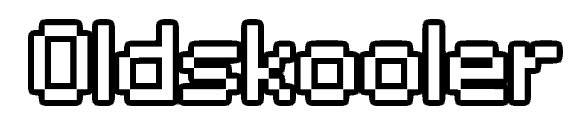You are using an out of date browser. It may not display this or other websites correctly.
You should upgrade or use an alternative browser.
You should upgrade or use an alternative browser.
How do you add furniture to Kepler?
- Thread starter MandelaHP
- Start date
- Status
- Not open for further replies.
Solution
Since someone also asked me via PM, I made a rough summary. Most of it is self-explanatory anyway
Step 1
Your sprites. Put them in /v14/hof_furni

Step 2
Open the database with a program of your choice and go to item_definitions

ID = Enter the next highest ID that is free
Sprite = Enter the name of your file that you previously put in hof_furni. In this case green_turntable
Sprite_id = Enter a unique ID
Name = self-explanatory
Description = self-explanatory
colour = hex color codes for furniture with different colors
length, width, top_height = Dimensions of the Item...
Step 1
Your sprites. Put them in /v14/hof_furni

Step 2
Open the database with a program of your choice and go to item_definitions

ID = Enter the next highest ID that is free
Sprite = Enter the name of your file that you previously put in hof_furni. In this case green_turntable
Sprite_id = Enter a unique ID
Name = self-explanatory
Description = self-explanatory
colour = hex color codes for furniture with different colors
length, width, top_height = Dimensions of the Item...
Pablonski
New member
- Messages
- 8
- Reaction score
- 5
Since someone also asked me via PM, I made a rough summary. Most of it is self-explanatory anyway
Step 1
Your sprites. Put them in /v14/hof_furni

Step 2
Open the database with a program of your choice and go to item_definitions

ID = Enter the next highest ID that is free
Sprite = Enter the name of your file that you previously put in hof_furni. In this case green_turntable
Sprite_id = Enter a unique ID
Name = self-explanatory
Description = self-explanatory
colour = hex color codes for furniture with different colors
length, width, top_height = Dimensions of the Item
Behavior = Specifies what an item is allowed to do and not allowed to do
Interactor = Specifies further interactions such as vending machines, beds, chairs, teleporters and so on
is_tradeable and is_recyclable = Self-explanatory. 1 for yes, 0 for no
drink_ids = Only relevant if you want to add a vending machine
Step 3
Go to catalogue_items

ID = Enter the next highest ID that is free. CAUTION: Do NOT enter the ID you previously used in item_defintions. These are two different IDs!
sales_code = Just use a unique name, ideally without a _. I've had problems with items containing a _ in the past. In this case we simply call the item greenturntable
page_id = The ID of the catalog category on which the item can be seen. You can either create a new page or view the list of pages under catalog_pages
order_id = Determines the order in which items within the same category are arranged
price = self-explanatory
is_hidden = self-explanatory. 1 for yes, 0 for no
amount = How many items are purchased with one buy
!!defintion_id = Here we enter the ID that we previously used in item_definitions. In this case 2622!!
item_specialspriteid = Can be ignored in 99% of cases
Step 4
Go to /v14/ and open your external_texts.txt

Here you have to specify the name and description of the item one last time. The sprite name is green_turntable so we write furni_green_turntable_name=Green Habbo Turntable and for the description the same. If the item is a poster or something similar, you want to replace furni_ with wallitem_! For example wallitem_example_poster_name=Poster
Step 5
Restart the emulator and your client and you're done.
Step 1
Your sprites. Put them in /v14/hof_furni

Step 2
Open the database with a program of your choice and go to item_definitions

ID = Enter the next highest ID that is free
Sprite = Enter the name of your file that you previously put in hof_furni. In this case green_turntable
Sprite_id = Enter a unique ID
Name = self-explanatory
Description = self-explanatory
colour = hex color codes for furniture with different colors
length, width, top_height = Dimensions of the Item
Behavior = Specifies what an item is allowed to do and not allowed to do
Interactor = Specifies further interactions such as vending machines, beds, chairs, teleporters and so on
is_tradeable and is_recyclable = Self-explanatory. 1 for yes, 0 for no
drink_ids = Only relevant if you want to add a vending machine
Step 3
Go to catalogue_items

ID = Enter the next highest ID that is free. CAUTION: Do NOT enter the ID you previously used in item_defintions. These are two different IDs!
sales_code = Just use a unique name, ideally without a _. I've had problems with items containing a _ in the past. In this case we simply call the item greenturntable
page_id = The ID of the catalog category on which the item can be seen. You can either create a new page or view the list of pages under catalog_pages
order_id = Determines the order in which items within the same category are arranged
price = self-explanatory
is_hidden = self-explanatory. 1 for yes, 0 for no
amount = How many items are purchased with one buy
!!defintion_id = Here we enter the ID that we previously used in item_definitions. In this case 2622!!
item_specialspriteid = Can be ignored in 99% of cases
Step 4
Go to /v14/ and open your external_texts.txt

Here you have to specify the name and description of the item one last time. The sprite name is green_turntable so we write furni_green_turntable_name=Green Habbo Turntable and for the description the same. If the item is a poster or something similar, you want to replace furni_ with wallitem_! For example wallitem_example_poster_name=Poster
Step 5
Restart the emulator and your client and you're done.
Last edited:
webbanditten
Chill
- Messages
- 6
- Reaction score
- 16
Actually, specifically for posters the sprite id represents the id of the poster.
- Messages
- 123
- Reaction score
- 185
Sprite ID's are not required and unused, and is a holdover from porting Havana's catalogue back to Kepler.
The special sprite ID is "item_specialspriteid" that is used, but the "sprite_id" column in general is unused in this Habbo version.
Actually, specifically for posters the sprite id represents the id of the poster.
The special sprite ID is "item_specialspriteid" that is used, but the "sprite_id" column in general is unused in this Habbo version.
Last edited:
- Status
- Not open for further replies.